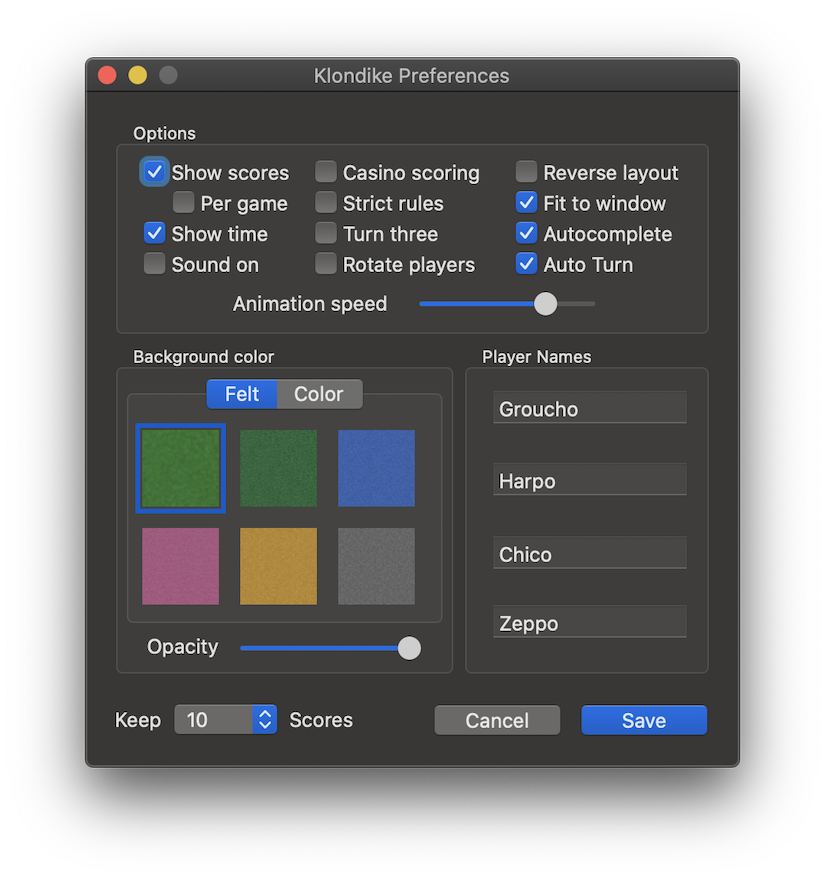
Klondike remembers your selections in the Preferences dialog from one run to the next. This dialog allows you to set options for play and customize player names and the background color in the game. Choose Preferences... from the Klondike menu to bring up the Preferences dialog and modify your selections at any time. Click the Save button to make your new selections take effect, or Cancel to discard changes.
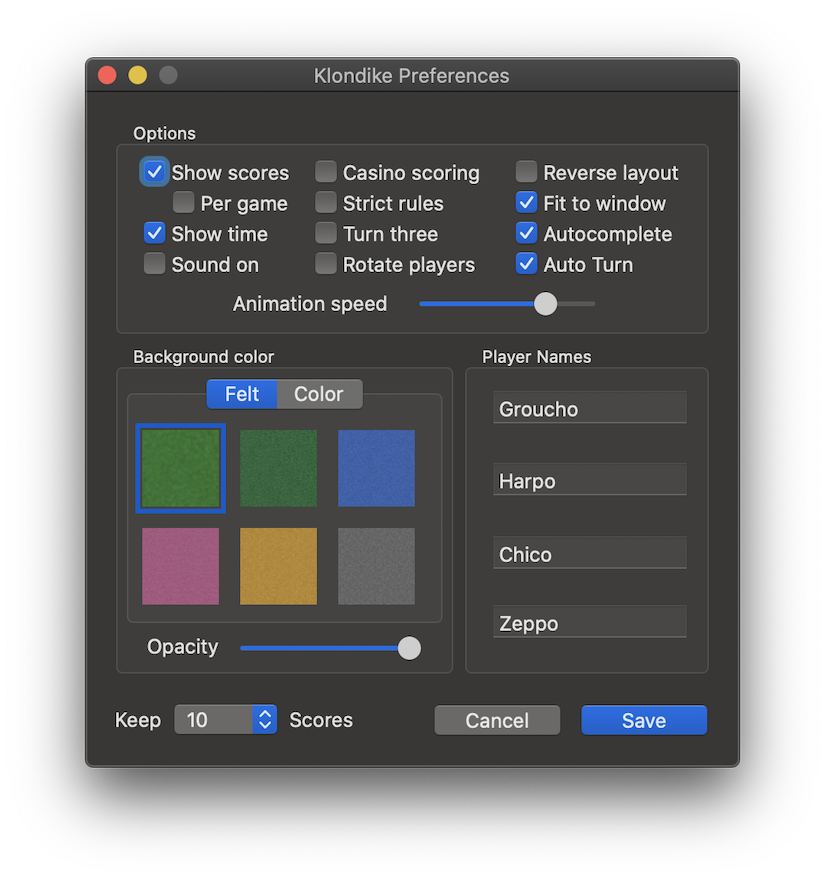
A set of check boxes is available to choose options for playing the games.
When selected, Show scores keeps a running score for each game visible in the game window. To hide the score, deselect Show Scores.
Similarly, Show time keeps an elapsed time counter visible. Deselect to hide the elapsed time counter.
Activating the Per Game option causes the Score History window to appear each time you end a game with the New Game or Replay menu items. This approximates the function of earlier versions. It functions independently of the Show Score option.
When Sound on is selected, Klondike will produce sound effects at the start of each game New Game, for each Undo, and whenever you win a game.
Selecting Casino scoring lets you keep score according to the common wagering scheme (see Scoring) instead of Klondike’s original video-game style scoring.
Strict rules enforces strict rules as applicable to each game. For Golf, strict rules do not permit a Queen or an Ace to be played on a King. For games using Casino scoring, strict rules do not allow you to undo the reveal of any face-down card, and limit the number of turns through the deck depending on the game.
Turn three allows you to choose whether you want cards
from the deck turned up three at a time (checked) or one at a time
in Klondike, Canfield and Racing Demons. This also determines the
number of turns through the deck allowed under Casino scoring with
strict rules.
Rotate Players will automatically switch among the players
in the Player menu with each game.
Reverse layout allows you to reposition the deck and foundations to the opposite side of the window.
If Fit to window is selected, Klondike will try to keep all the cards visible in the window. The spacing of cards added to columns of the tableau is calculated to fit that column in the window even if the maximum number of cards were to be added. If this option is not selected, a spacing is used which provides clear visibility of each card value and suit, but a long column could be cut off by the bottom of the window.
When Autocomplete is selected, your game will automatically be ended as soon as Klondike recognizes that the tableau has reached a guaranteed-win situation. Klondike will automatically finish moving any cards which have not yet been moved to their final scoring position and tally the score including your winning bonus. If this option is not selected, you must move all cards to their final scoring position to end the game and be awarded the win.
The Auto Turn option allows you to forego clicking on newly exposed face-down cards in the Klondike game tableau. When this option is selected, Klondike will automatically turn the card face up.
The Animation Speed slider allows you to set the speed of animation used when moving cards automatically, e.g. by double clicking or flicking the cards.
The Background color options available are (under the Felt tab) several colors of felted texture, and (under the Color tab) the system Color Picker to choose any solid color, and Opacity. The window background will be displayed in the color you select. You can use the Opacity slider to vary the translucency of the game window background, even make it completely transparent so the cards appear to float on your desktop. The Opacity functions differently in Full Screen mode, as the operating system masks the desktop with a gray layer that underlies the Klondike background.
Klondike allows you to have up to 4 Player Names. You can
edit those names in the fields provided. If you wish to use fewer
than 4 player names, simply delete the names you don’t want, and
Klondike will update the Players menu accordingly. During play,
the player name you have selected on the Players menu is recorded
in the scoring history for each game played. The Rotate Players
option will automatically switch among all the available player
names as you start each game.
The numeric popup lets you choose how many high scores to keep for each game, from 10 to 250. Default is 25.